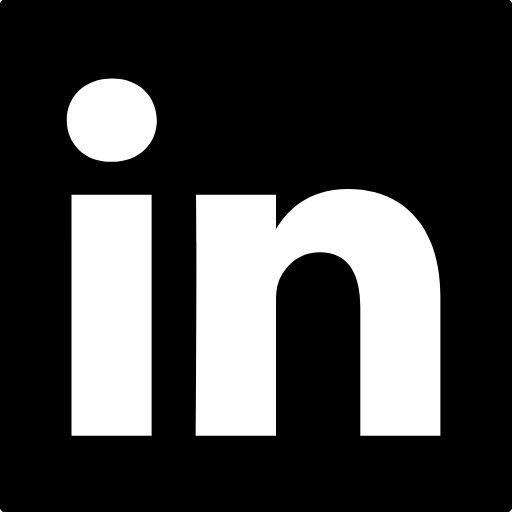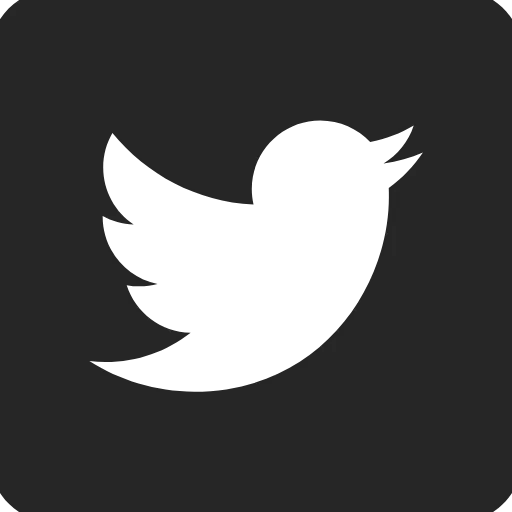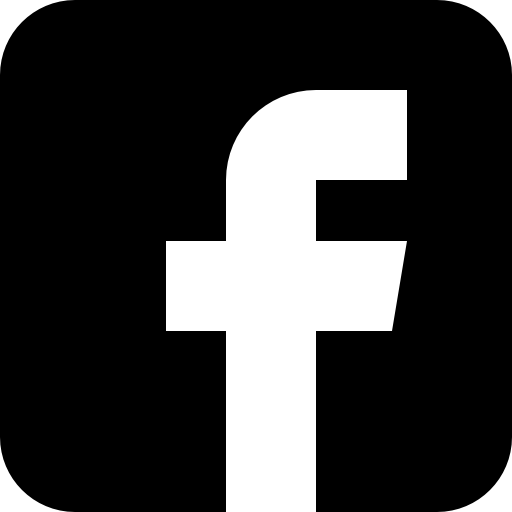Outlook Web - Send from a different mailbox or alias | The Microsoft 365 Chap Blog
If you need to send an email from either a different mailbox (such as a shared mailbox), or from an alias address on your own mailbox, you need to select that address in the 'From' field.
Browse to Outlook web - https://outlook.office.com (or if you are already in another area of Microsoft 365 in your browser, click the app launcher / waffle at the top left, then click Email)
Click New email
If the 'From' field is not displayed, click the Options menu . . . and then tick 'Show From'
Click the email address listed in the 'From' box - then select the correct mailbox or alias - if the correct one is not listed, use the following steps:
If it's a different mailbox
(for example, a shared mailbox, or another user mailbox) - click 'Other email address' and enter it there.
Confirm that the correct mailbox or is now shown in the 'From' field
Write and send your email as normal.
If it's an alias on your own mailbox
Click the Cog icon at the top right, to open the settings
On the settings, select 'Compose and reply'
Scroll down to 'Addresses to send from'
Ensure that the relevant alias is ticked - then click the 'Save' button at the bottom
Now when composing a new email, you can click on the From address, and select the correct alias
If you have other challenges with Outlook, or anything else in Microsoft 365 that you would like some help with - The Microsoft 365 Chap would love to hear from you!