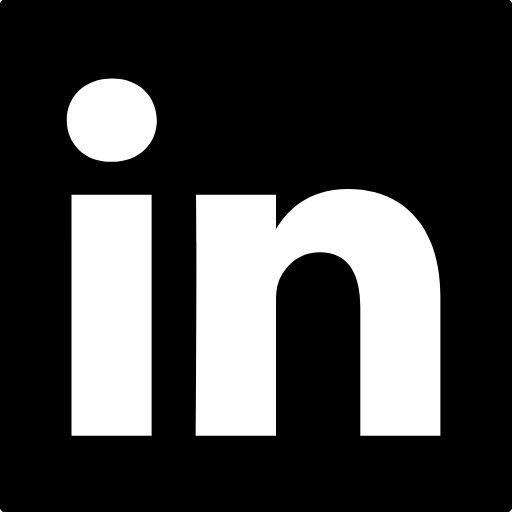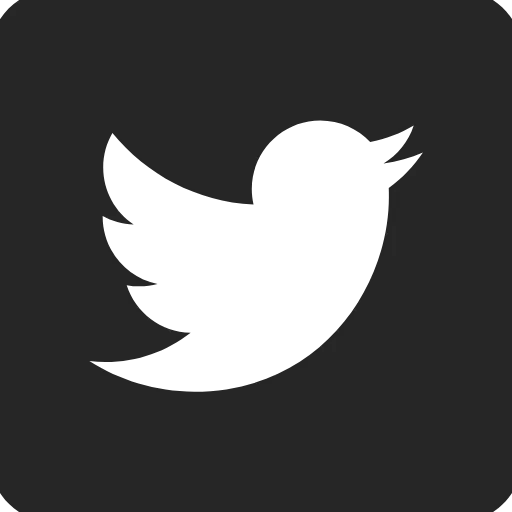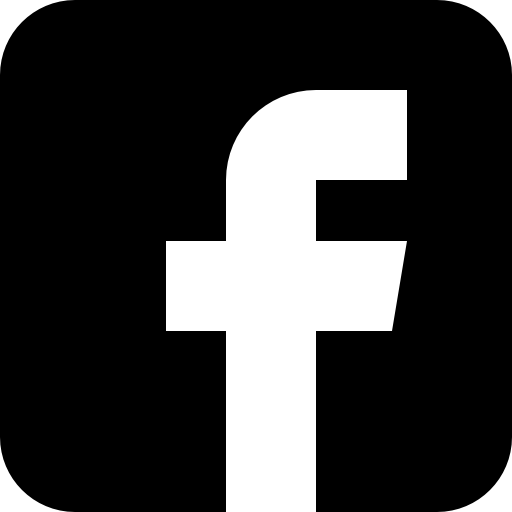Hands Off the Mouse! Use Tab instead | The Microsoft 365 Chap Blog
The Tab Key: Your Secret Weapon for Online Forms
Ever find yourself clicking around with your mouse to move between fields on an online form or login box? You’re not alone! But did you know there's a quicker way? Let me introduce you to the Tab key.
Why Use the Tab Key?
Using the Tab key can make filling out forms a breeze. Instead of reaching for your mouse, just hit Tab to jump to the next field. It’s faster, keeps your hands on the keyboard, and can even help reduce wrist strain.
How to Use It
Start Typing: Enter your info in the first field.
Press Tab: Move to the next field instantly.
Shift + Tab: Need to go back? Hold Shift and press Tab.
Extra Tips
Auto-fill: Let your browser fill in saved info for you.
Keyboard Shortcuts: Learn other shortcuts like Ctrl + C (copy) and Ctrl + V (paste) to save even more time.
Accessibility: The Tab key is great for everyone, including those with mobility issues.
Next time you’re filling out a form, give the Tab key a try. It’s a small change that can make a big difference. Got any other tips for navigating online forms? Share them in the comments!